Workstation and Server Installation
This topic provides instruction links for the Workstation and Server selection during the installation routine.
To install ATX on this machine so it can be used as both an active workstation and as the network server:
- Do one of the following:
- Install from DVD: Insert the DVD provided in your product shipment into the DVD-ROM drive. Refer to If ATX DVD Doesn't Start Automatically if necessary.
- Download from Web: ATX can be downloaded from the Customer Support Site. See Downloading ATX.
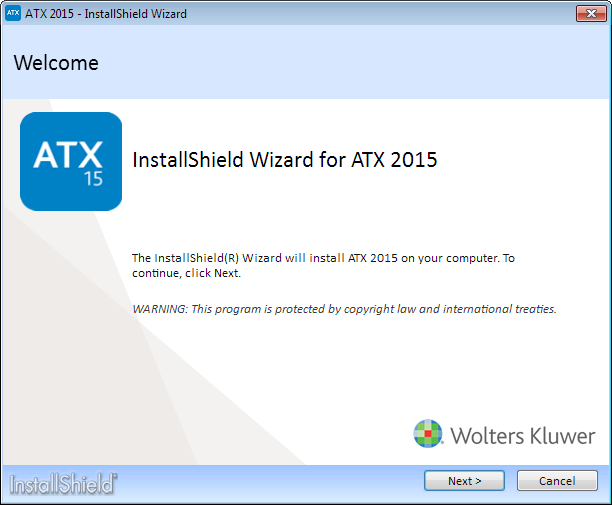
Installation: Welcome
- Click Next.
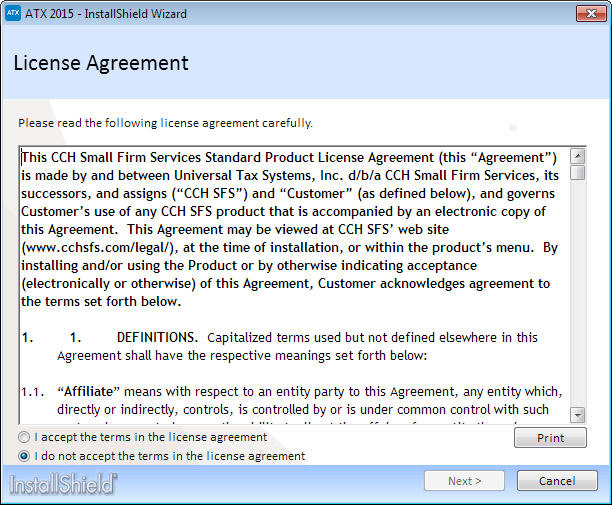
Installation: License Agreement
- Click the I accept the terms in the license agreement radio button to indicate that you have read and agree to the terms of the license agreement; then, click Next.
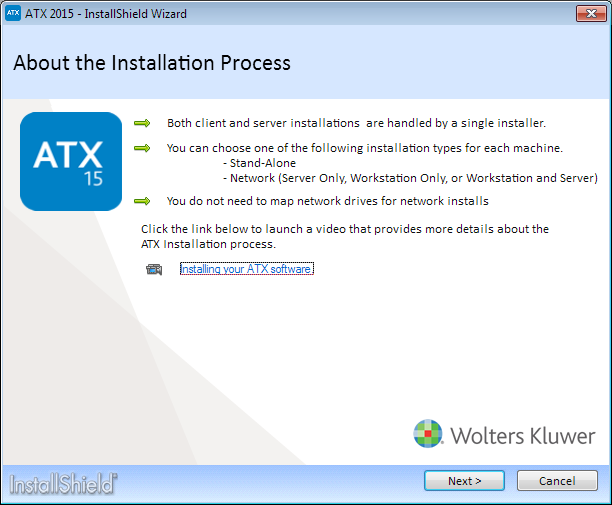
Installation: What's New
- Click Next.
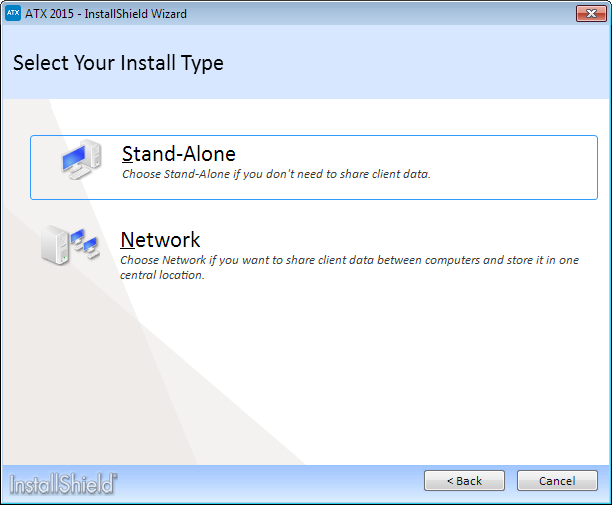
Installation: Select Your Install Type
- Select the Network option.
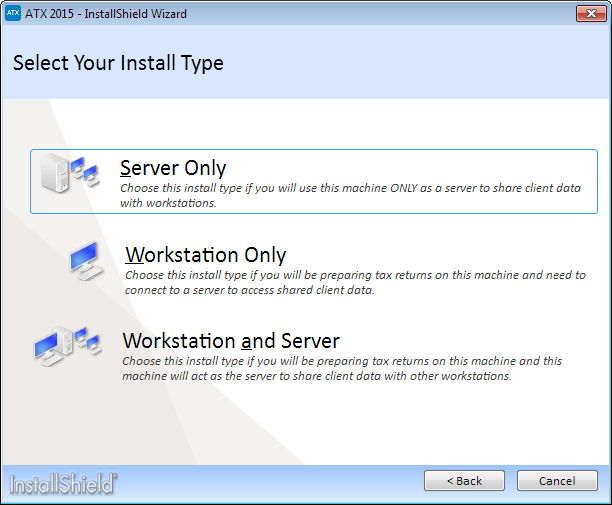
Installation: Select Your Install Type (Network)
- Click Workstation and Server.
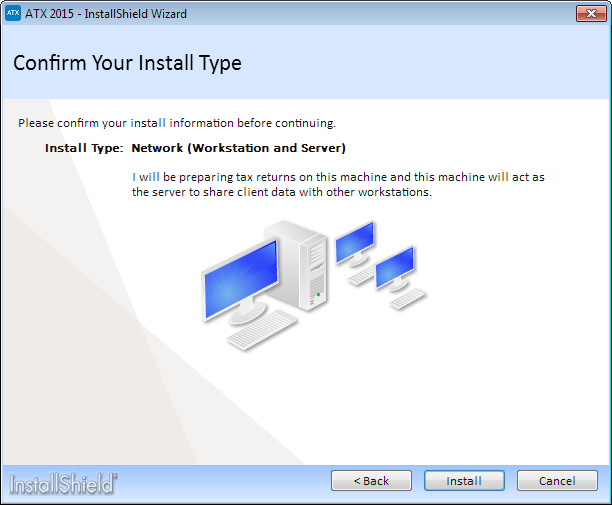
Installation: Confirm Your Install Type
- Click Install.
Installation speed may vary depending on your operating system or Internet speed.
![]()
CCH® IntelliConnect® Browser plug-in install
The option to install the CCH IntelliConnect Browser Search plug-in only displays if you do not have the plug-in installed.
The Install CCH IntelliConnect Browser Search plug-in check box is selected by default. If you do not want to install the CCH IntelliConnect Browser Search plug-in click the Install CCH IntelliConnect Browser Search plug-in check box .
- Click Next.
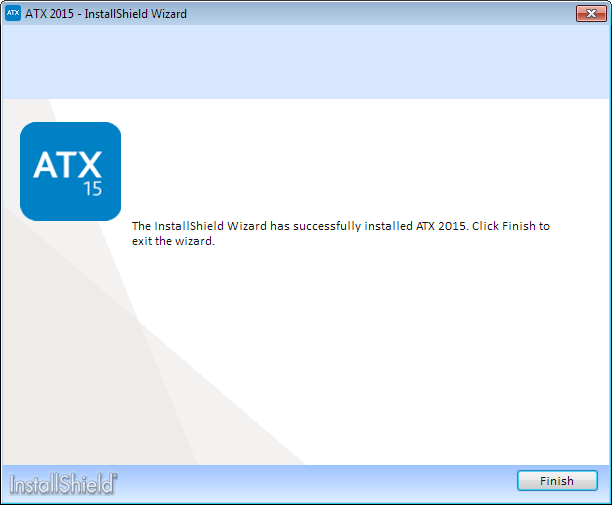
Installation Complete
- Click Finish.
This completes the installation process. The ATX icon is placed on the desktop.
If you receive a message that your network setup is not complete, click the Help link for Network Troubleshooting Tips.
If you selected to install the CCH IntelliConnect Browser plug-in, the installation will now begin. For information on installing and setup, see CCH IntelliConnect® Browser Installation.
Network Server and Workstation Activation
- Double-click the ATX icon.
The Activation Codes Dialog Box appears the first time you start the application after installation.
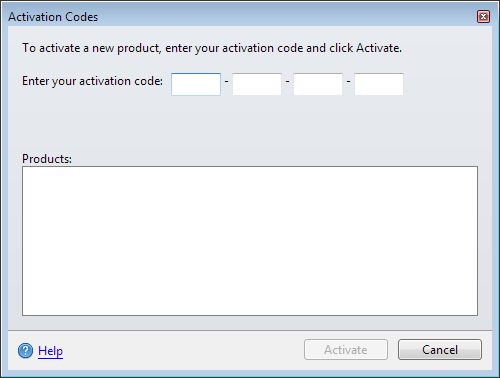
Activation Codes
- Enter the product Activation Code from your Fulfillment Confirmation Slip.
- Click Activate. The product name appears in the Activated Products pane
If you purchased a product that is bundled with a Payroll Compliance or W2/1099 product, do not enter that Activation Code in this dialog box. Instead, read the note at the bottom of the dialog box and click the link that says Click here for installation instructions. See W2-1099 or Payroll Compliance for these installation instructions.
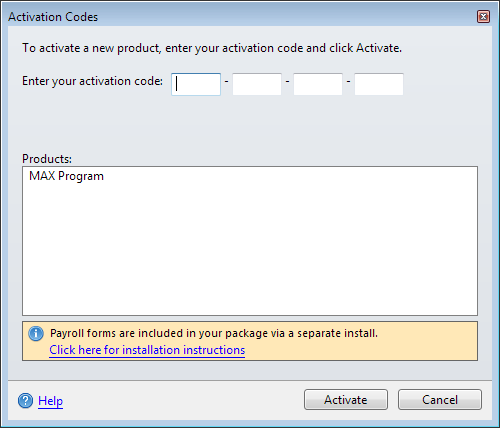
Activation Codes (after successful activation code is entered)
- Click Close.
The Welcome To ATX dialog box appears.
- If you are the Admin user, enter the Admin user name.
- Click Logon.
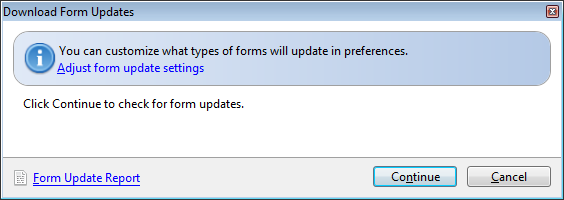
Download Form Updates
- In the Download Form Updates dialog box, click the Adjust form update settings link.
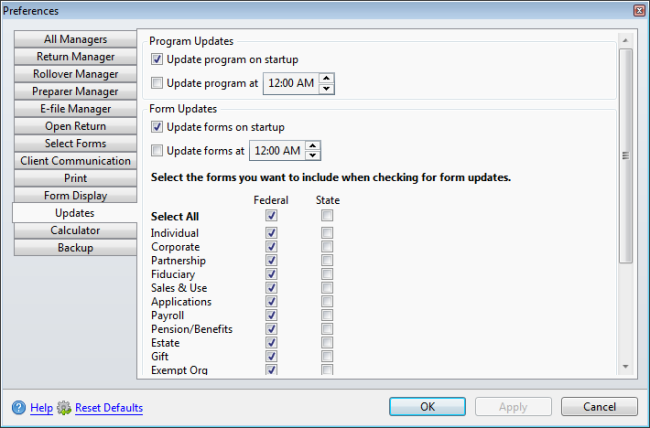
Updates Preferences
- Select the check box(es) next to the package(s) you frequently work with under the Form Updates area of the dialog box.
- Scroll down to the section with the state check boxes; then, select the state(s) you want to include in your form updates.
- Click Apply, then click OK.
- In the Download Form Updates dialog box, click Continue.
- When the Update Results dialog box appears, indicating that the download was successful, click Close.
Next step: Perform Workstation Only installations and activate ATX on other computers on the network. See Network Workstations Installation.
IMPORTANT! Network users will be required to sign in to use the ATX program. The Admin user must setup users in Security Manager in order for users to acquire their User Names.